Documentation
Confluence
Sharing
Sharing a document involves specifying a recipient and uploading a file or entering a text snippet. Optionally, a description of the document can be given.
Be careful not to include any sensitive information in the description, since it is included in the email that the recipient receives.
If the intended recipient is a member of your Atlassian organization, you have the convenience of searching for them using our user picker. In addition, you are required to provide the recipient's email address. This email address is necessary for Sharecurely to notify the recipient promptly and serves as a secondary channel for sending the encryption key. This ensures that Atlassian cannot access the contents of the shared document.
If the intended recipient is not a member of your Atlassian organization, you need only specify their email.
The document you share can either be a file or a text snippet, such as an API key or a password.
Shared files can be at most 512 MB, and text snippets can be at most 10,000 characters.



To share text snippets, enter the text or paste into the designated area.
Outbox
Your outbox gives an overview of the documents you have shared with others.
Documents shared with people in your organization show their avatar and name, while externally shared documents show an email icon and the email address they were shared with.
Documents that have been downloaded, are labeled as completed. Additionally, the time at which the recipient downloaded the document is also given.
Documents that are yet to be downloaded are labeled as pending. This indicates that the recipient has not downloaded the document, but can still do so.
Document that expired before they were downloaded are labeled as expired. This indicates that the document has expired, meaning it has been deleted from our servers and can no longer be downloaded, and the recipient did not manage to download the document before it expired.
The type of the shared document is indicated by an icon before the document's description. A file is indicated by a document icon and a text snippet is indicated by a quotation icon.
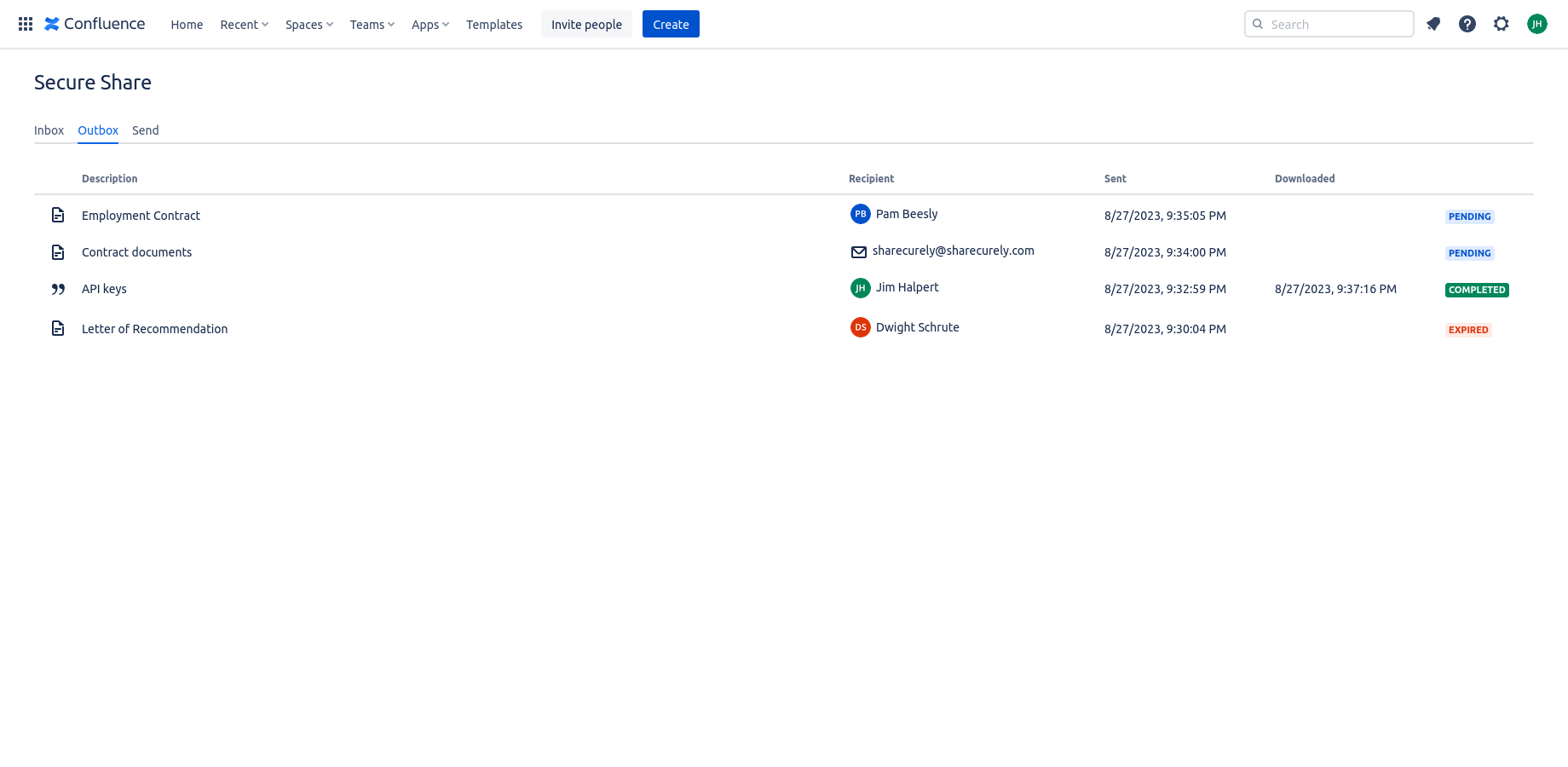
Receiving documents
When a document is shared with you, you will receive an email containing a link.
The email also contains an encryption key, which you do not need to pay attention to, but it presents an alternate way to download the document, which is detailed in the next section.
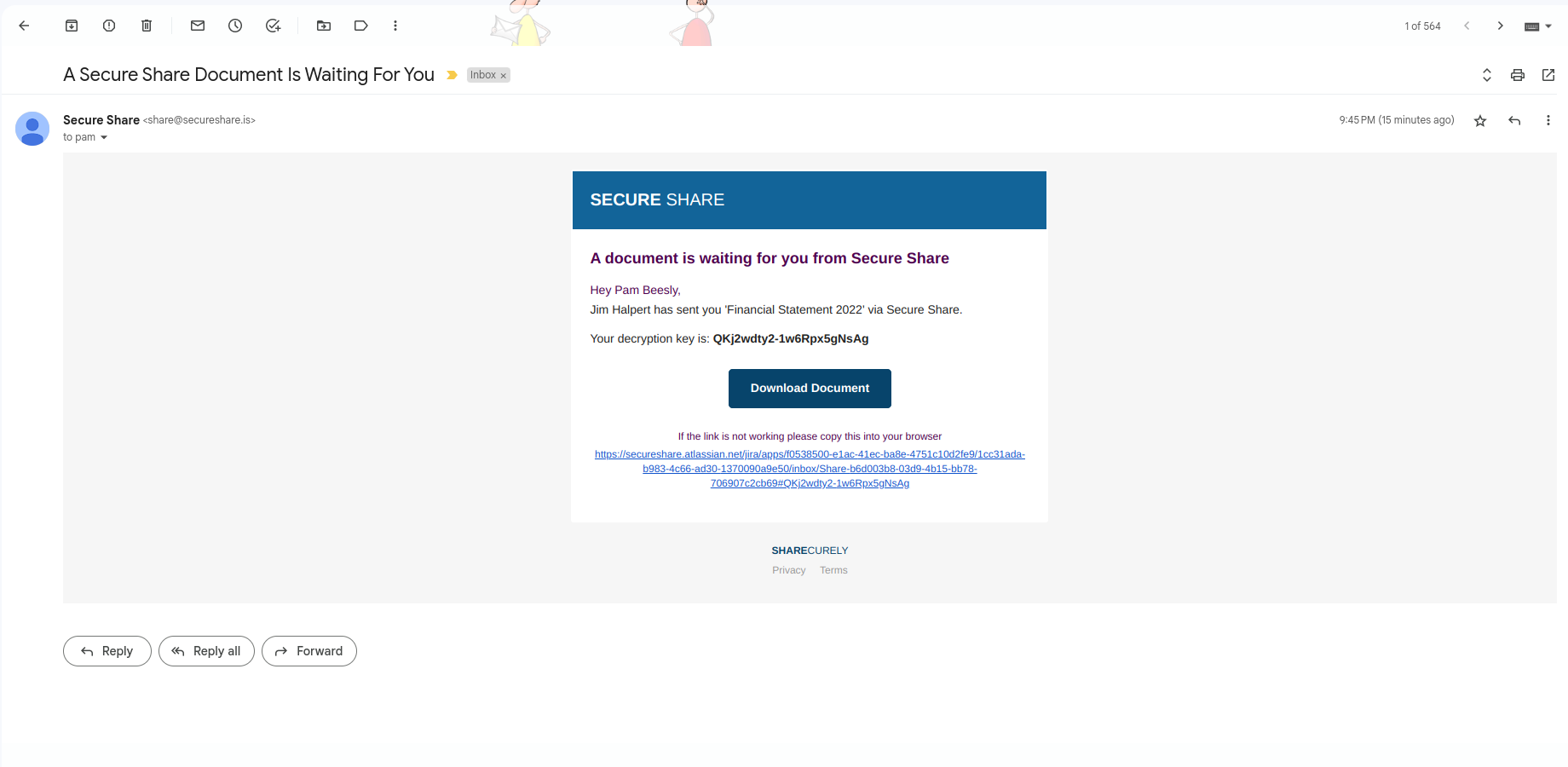
The simplest way of downloading the document is to click the Download Document button in the email (or clicking the link below). This will take you directly to your inbox, where you can see the name and size of the file you were sent. The file can then be downloaded by clicking the Download button.
Please note that the document will be deleted after download, which means you can only download each document once. It is, therefore, important to keep track of where documents are saved after download.
Due to limitations in Confluence, clicking the Download Document button in a notification email does not work as intended on all browsers and platforms. If you are not met with the Download file dialog with a filled-in decryption key (as shown in the image below) after visiting Confluence, you will need to copy the encryption key from the email and paste it into the Decryption key input.
Browsers know to be affected: Firefox and Safari
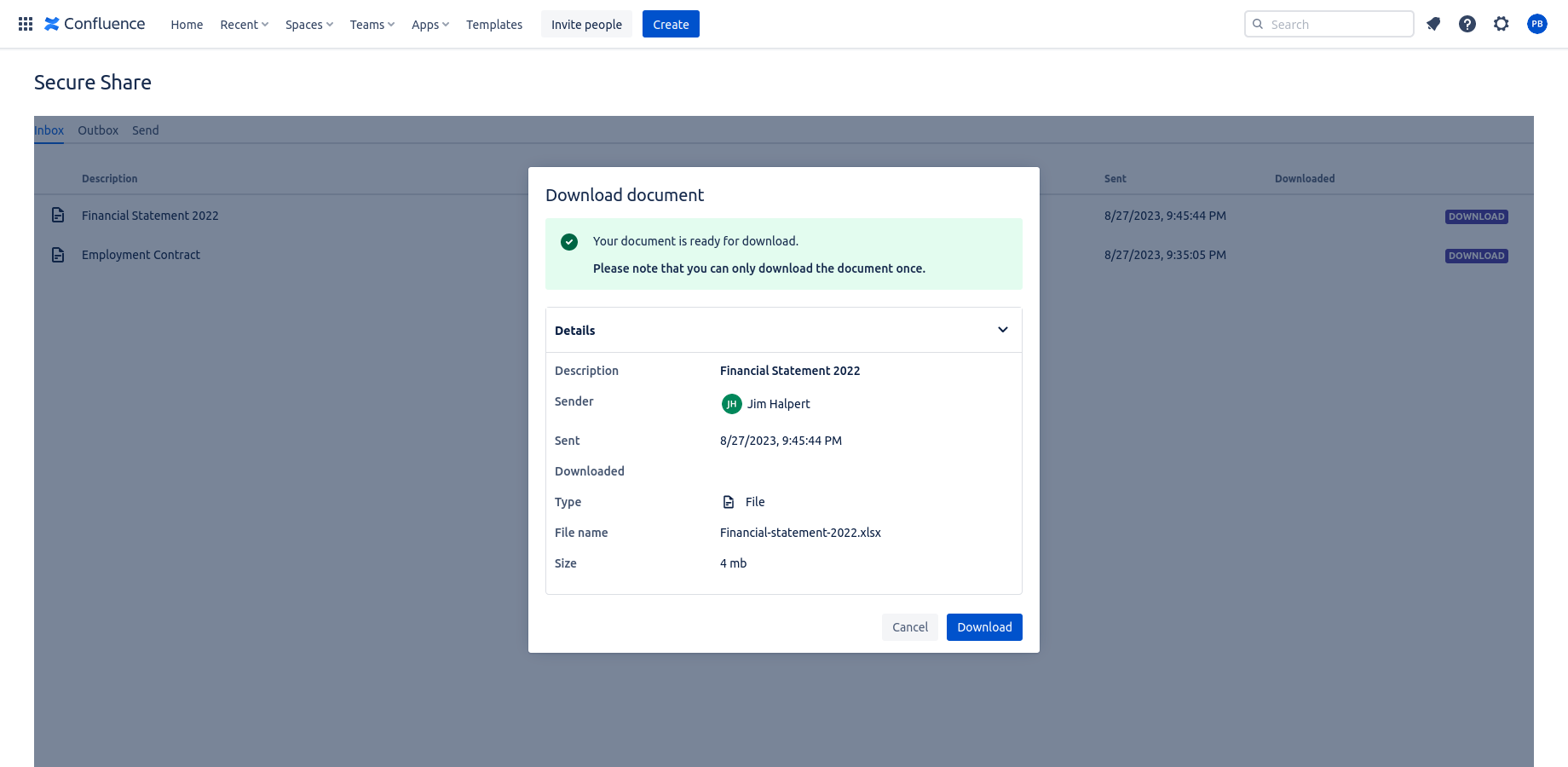
Inbox
The inbox gives an overview of the documents that have been shared with you.
Documents that you have yet to download can be downloaded by clicking the corresponding row in the inbox. This, however, requires you to have the decryption key, sent to you in an email, when the document was shared with you. The easiest way to download documents, is clicking the link in the email, as shown in the previous section.
Documents that have been downloaded, are labeled as completed. Additionally, the time at which you downloaded the document is also given.
Document that expired before they were downloaded are labeled as expired. This indicates that the document has expired, meaning it has been deleted from our servers and can no longer be downloaded, and you did not manage to download the document before it expired.
The type of the shared document is indicated by an icon before the document's description. A file is indicated by a document icon and a text snippet is indicated by a quotation icon.
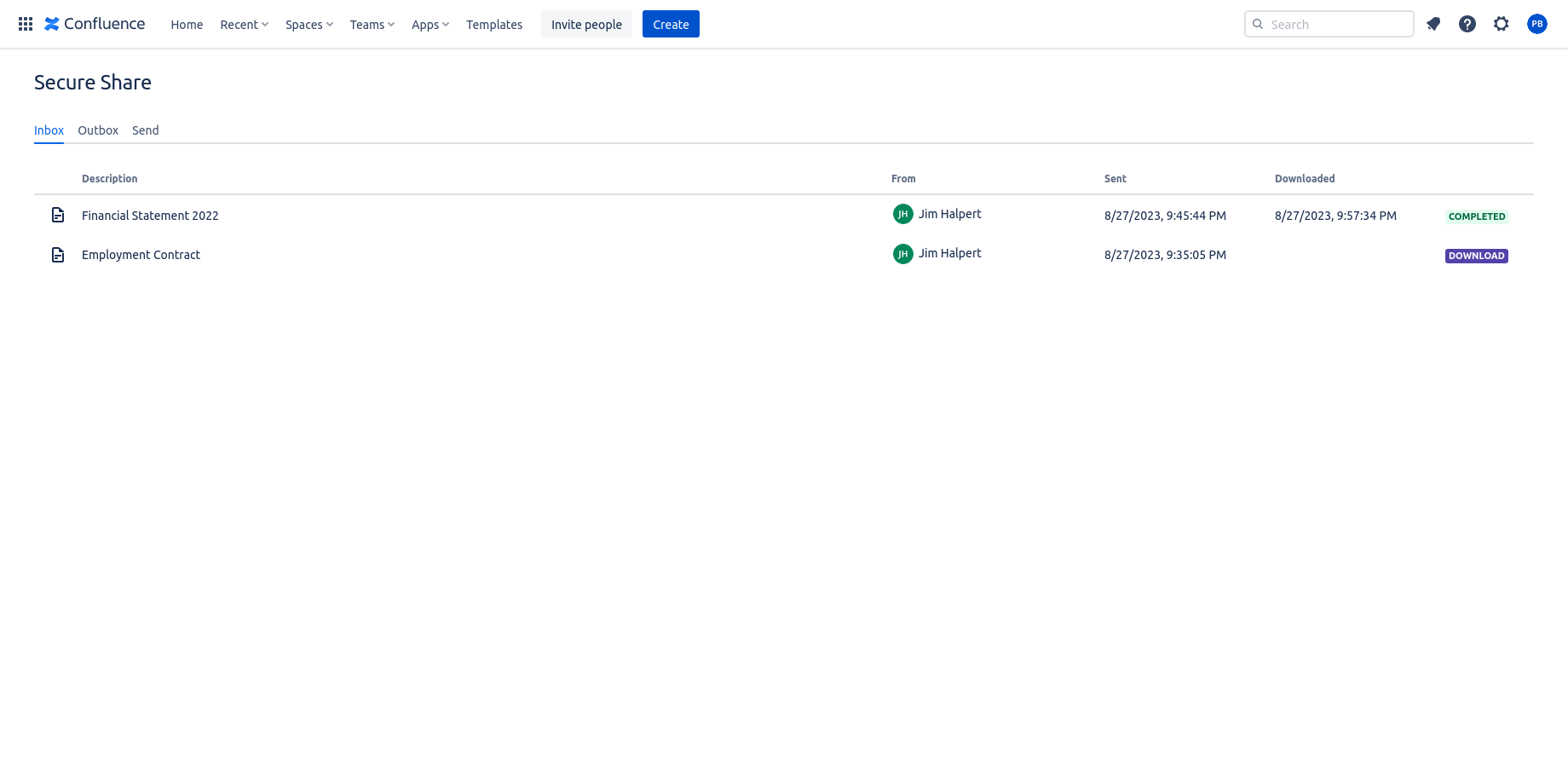
Document metadata
Sharecurely stores encrypted metadata for the documents that are shared. The metadata is encrypted with the same key as the document, meaning that Sharecurely itself is not able to access this data, only the recipient of the document can. Although the encrypted documents are deleted after download, the encrypted metadata is not.
The metadata includes
- The size of the document
- The name of the file (if shared document is a file)
The reason this metadata is stored is to help the recipient to verify what document he was sent.
Note: Encrypted metadata is not stored for expired documents.

The metadata here is encrypted, which is why we cannot see the size or the file name shared document.

After following the link in the email (or manually entering the decryption key) we can now see the name and the size of the shared file.